
Strong PAC
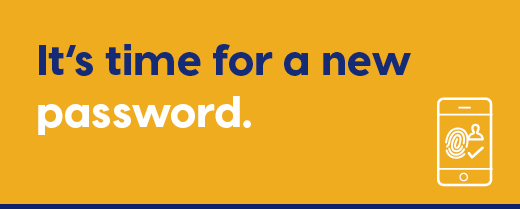
Accessing and securing your account just got easier!
As a part of new industry security standards, you will be required to update your personal Online Banking credentials from the traditional PAC (Personal Access Code) to an alphanumeric password. You can manually change your PAC from within your Online Banking account; if you’re using a desktop, navigate to Profile and Preferences and select Change Personal Access Code. In the mobile app, selecting Settings will offer the option to Change Personal Access Code. After a certain period of time, members will be forced to update their PAC to ensure proper security protocols.
Have a question about Strong PAC? Check here for the answer. Don’t see your question? We’re here to help! Contact us for more information.
FAQs
Strong PAC is an update to the existing personal access code format that will require members to create a longer, more complex MemberDirect® PAC that uses a combination of letters, numbers, and optional special symbols.
- Between 8-20 alphanumeric characters in length
- Must include at least one upper and one lowercase letter
- Must include at least one number
Note: While optional, members can choose to include special symbols, excluding “/”, to further
strengthen their PAC.
Key Features
- Latest industry standard password security
- Added layer of protection
- Allows for future digital enhancements
Our credit union is strengthening our MemberDirect® Personal Access Code (PAC) requirements to provide an added layer of protection and to help us introduce new and exciting digital features in the near future. As part of this change, all our members will need to update their PAC to meet the new security standards.
Your new PAC will need to be between 8-20 characters in length and must include at least one upper and one lowercase letter, along with one number. While optional, you can also include special symbols, excluding “/” to make your PAC even stronger.
While we encourage you to update to the new standards early, you will have 30 days before being required to change your PAC. At the end of the 30-day period if you haven’t yet updated your PAC, you will see a popup window when you attempt to log into your online banking that will require you to change your PAC before being able to continue through to your accounts.
You can update your existing PAC to a Strong PAC by logging into your online banking or through your mobile banking app. Once you are logged in, navigate to Profile and Preferences, and select Change Personal Access Code. In the mobile app, selecting Settings will offer the option to Change Personal Access Code. From here, follow the onscreen instructions to complete the change. The next time you log into your online banking, you will use your new Strong PAC.
- Be sure to choose a PAC that differs from the passwords you use to access other online services, such as your social media accounts or email.
- Avoid including names, dates or numbers that are related to your identity (such as birthdays,
family names, pets or addresses)
- Try to use a sequence of words and numbers that you will remember, but that will make it
difficult for others to guess your PAC.
Once you update your PAC, you will need to reset your Quickview. To do this, you will need to start by removing all devices that you have registered to enable Quickview by signing into your online banking on a desktop (or by accessing the full site in a web browser on your mobile device) using your new Strong PAC. Once you have logged in, select Account Services located in the left-hand menu and select Mobile Banking App and remove your devices. The next time you sign into your online banking using your Mobile App, you can re-enable Quickview by navigating to Settings and Create New Login and following the onscreen instructions.
If you forget your new Strong PAC, you can reset by clicking on the Forgot your PAC? link just below the PAC field on the MemberDirect® login screen. Once you click this link, you will be asked to confirm your identity and will then be given the option to choose a new personal access code.


